Of course the most important thing to prevent loss of data is "Save often, save early". But it probably has happened to all of us that we did not adhere to that rule.So what to do when things get awkward?
One of the worst things that can happen during production is Blender crashing. But fortunately there is an autosave feature that is enabled by default which let's you recover an automatically saved session. You can find it under the 'File' menu.
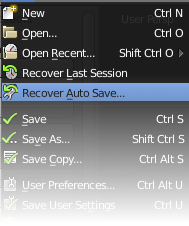
This will lead you to a file browser with lots of strangely named files. The important info here is not the name of the file but the time it was saved. Clicking on the small calender icon in the top row will sort the files by modification date so you can easily select the latest file (which is the last autosave before the crash happened).
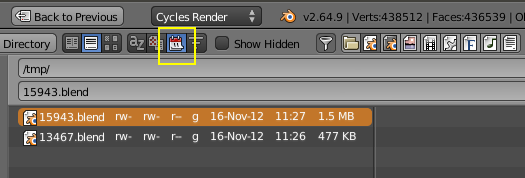
By default, Blender is autosaving your projects every 5 minutes. You can turn that off or change the interval under User Preferences -> File.
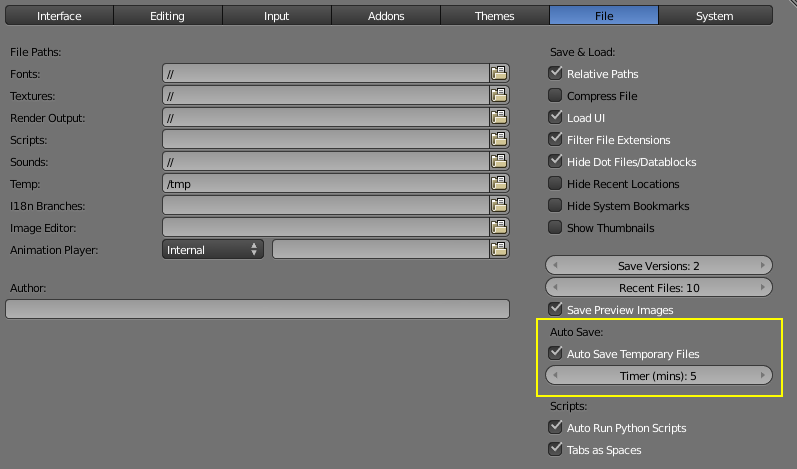
What if Blender did not crash but you accidentally quit it? In that case, Blender will purge all the autosave files, but create a file "quit.blend" instead. You can find access to it directly from the splash screen under the option "Recover last session" at the bottom:
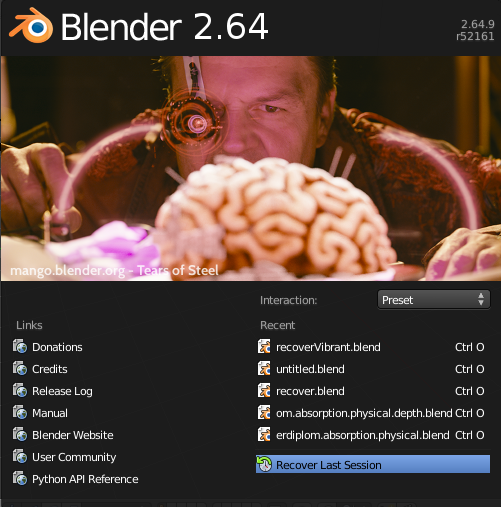
There is one limitation to this system: The directory where Blender stores the autosaves and quit.blend by default is the systems temporary directory. It is at a different location depending on the operating system you are using (i.e. Linux, Mac OS or Windows) but there is usually one common thing for the temporary directory, no matter what system you are using: It is cleared(!) on boot. Thus when your entire system has crashed (including Blender) or your system reboots and you close Blender, both the autosaves and quit.blend will be lost! You can change this by selecting a different directory as the Temp-directory in the preferences (but remember that this will fill up your driver over time unless you purge that directory manually):
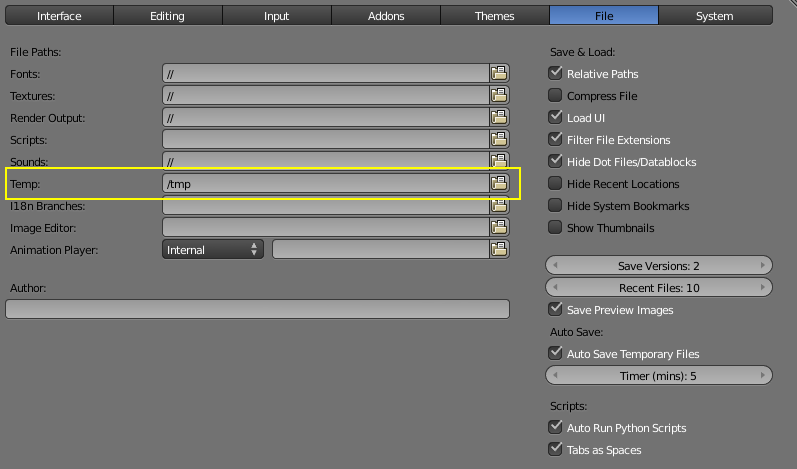
The third way Blender is offering to get your work back, is for the case that you save over a file and at a later stage find out that you want to go back. When you save your project, Blender will not overwrite the file but create a new one and re-name the old file. That is a really clever behavior. The older files will be named .blend1 and .blend2. To make them visible in the Blender file browser there is a special option the in the Blender file browser:
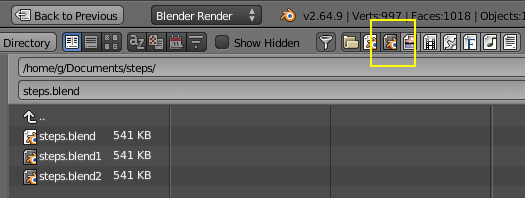
By default it allows you to access your last two saves. You can change that number in the user preferences to your liking:
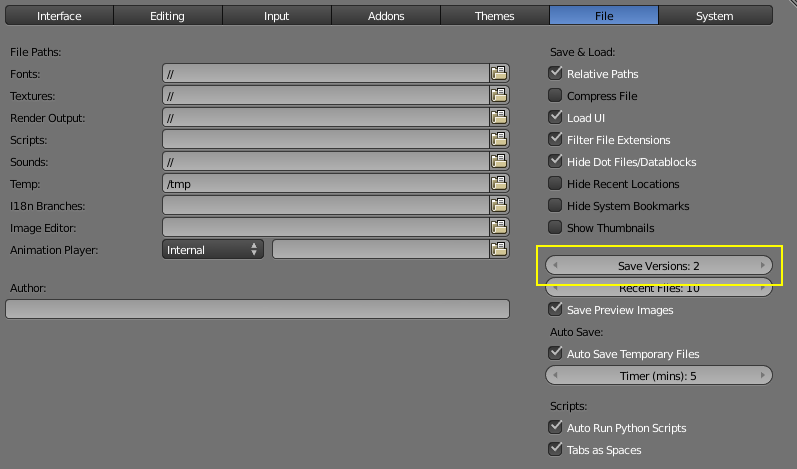
This concludes the various options Blender is offering for project recovery. Of course those cannot beat the "Save often, save early"-mantra, but at least they make the lives of us Blender artists a little less painful...



